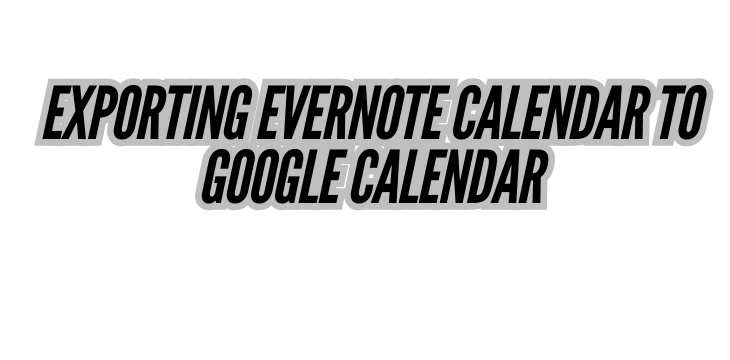Got too many platforms handling your schedule, and it’s starting to feel like a juggling act? With Evernote being a powerful tool for note-taking and task management and Google Calendar reigning supreme for scheduling and time management, it only makes sense to bring the two together. After all, nobody wants to jump between apps to stay on top of things! While Evernote doesn’t offer a built-in calendar export feature, there are ways to get the job done so you can integrate Evernote’s scheduling power with Google Calendar’s versatility. Here’s everything you need to know about exporting Evernote calendar events to Google Calendar for a seamless, all-in-one view of your day, week, or month!
Why Export Your Evernote Calendar to Google Calendar?
First, why go through the trouble of exporting Evernote calendar events to Google Calendar? Well, if you’re someone who already uses both apps but feels their functionality is just a little fragmented, combining them could give you that productivity boost you’ve been craving.
Here’s what you gain:
- Unified Calendar View – Keep all your events, notes, and tasks in one place.
- Easy Access on Any Device – Google Calendar syncs effortlessly across devices, making it simpler to view your Evernote-sourced schedule.
- Improved Time Management – Having all your to-dos, meetings, and reminders together means less jumping between platforms and more focus.
Now that you’re convinced, let’s look at how to make it happen!
Step-by-Step Guide: Exporting Evernote Calendar to Google Calendar
Since Evernote doesn’t natively integrate with Google Calendar, you might have to get a little creative. Here are a few methods that can help you pull off this integration without too much hassle.
1. Using Google Calendar’s Tasks Feature
One simple method to get your Evernote reminders over to Google Calendar is by using Google Calendar’s tasks feature. While this doesn’t create a direct sync, it’s an easy way to import tasks manually.
Steps:
- Open Evernote: Find the reminders or to-dos that you want to appear in Google Calendar.
- Manually Create Tasks in Google Calendar: Open Google Calendar on your desktop and select the “Tasks” option on the left sidebar.
- Copy-Paste Information: For each Evernote reminder, copy the relevant information and paste it into Google Calendar’s tasks. This will create a corresponding task with all the necessary details.
- Set Dates and Times: Make sure you assign the correct date and time to each task, so it aligns with your Evernote reminders.
Pros:
- Simple to execute.
- No need for additional software.
- Allows for personalized control over each task’s time and details.
Cons:
- No real-time sync between Evernote and Google Calendar.
- Can be time-consuming for users with numerous tasks or events.
2. Using a Third-Party App: Zapier
If you’re looking for a smoother integration and don’t mind involving a third-party app, Zapier can be a lifesaver. Zapier allows you to create “zaps” that automate the transfer of information from one app to another.
Steps:
- Sign up for Zapier: If you don’t have an account, sign up on Zapier’s website.
- Create a New Zap: Choose Evernote as the trigger app and set the trigger to be when a new reminder is created.
- Select Google Calendar as the Action App: Set the action to create a new event in Google Calendar.
- Customize the Details: You can map out specific fields so that titles, dates, times, and notes from Evernote automatically fill in the Google Calendar event details.
- Test and Activate the Zap: Once set up, test the zap to make sure everything works smoothly, then turn it on.
Pros:
- Automates the transfer process.
- Syncs new events from Evernote to Google Calendar automatically.
- Fully customizable.
Cons:
- Requires a Zapier account and possibly a paid plan for high-frequency syncing.
- Somewhat technical setup that might take a few attempts to get right.
3. Exporting Evernote Notes as CSV and Importing into Google Calendar
This approach is a bit of a workaround but can be effective if you only need a one-time transfer.
Steps:
- Export Notes from Evernote: Go to Evernote, select the notes you want to export, and download them as a .CSV file.
- Format the CSV for Google Calendar: Open the CSV file in Excel or Google Sheets and make sure the fields match Google Calendar’s import format (typically: event name, date, time, and description).
- Import into Google Calendar: Go to Google Calendar’s “Settings,” select “Import & Export,” and upload the CSV file.
- Verify Events: Check that the imported events appear correctly in your calendar and adjust any details if necessary.
Pros:
- Allows bulk import of multiple events.
- No third-party app required.
Cons:
- Doesn’t sync; only a one-time export.
- Formatting can be tedious if you have many notes.
Tips for Maintaining an Organized Schedule
Syncing your calendars is just one step toward peak productivity. Here are some extra tips to keep your schedule in top shape:
- Regularly Review Tasks and Events: Make it a habit to check your calendar at the start and end of each day to stay on top of everything.
- Color Code Calendar Events: Assign different colors to personal tasks, work deadlines, and Evernote events for a clearer visual layout.
- Limit Overlaps: Be mindful of double-booking yourself, especially when integrating tasks from various platforms.
FAQs
1. Can I set up a two-way sync between Evernote and Google Calendar?
No, unfortunately, there’s no native two-way sync option between Evernote and Google Calendar at the moment. However, using Zapier or similar automation apps, you can set up one-way syncs.
2. Is there a free method to sync Evernote and Google Calendar automatically?
Currently, most free methods require manual input (like adding tasks or events one by one). Automation tools like Zapier or IFTTT offer limited free plans, but full functionality may require a subscription.
3. Does Google Calendar support Evernote attachments?
Google Calendar itself doesn’t support Evernote attachments directly. However, you can add links to Evernote notes in your calendar descriptions, providing quick access to more detailed info if needed.
4. Are there alternative apps that integrate with both Evernote and Google Calendar?
Yes, some project management tools like Notion and Todoist have integrations with both platforms, which could help create a more interconnected workflow.
Conclusion
Exporting Evernote calendar events to Google Calendar may not be the simplest task, but the payoff in streamlined productivity and peace of mind is worth it. From using Google Calendar’s tasks feature to automating with Zapier, there’s a solution for every workflow. Whether you’re a dedicated planner or a free spirit looking to tidy up your schedule, a unified calendar setup can help you save time, minimize app-switching, and give you a better handle on your to-do list. Now, go ahead, pick your method, and get ready to enjoy a more organized, cohesive calendar!